How to fix 'Unfortunately app has stopped' errors ?
How to fix
'Unfortunately app has stopped' errors ?
In 2016 still most popular error is
unfortunately, app has stopped in android. While
running the Android the custom interface crashes and
people got the error "Unfortunately app has stopped
error" or "Unfortunately Process com.android.phone has
stopped unexpectedly". The following are the methods that have proven to be able to
get rid of the “Unfortunately, (app name) has stopped” issue:
1. RESET APP
We need to clear the storage data &
cache for the app. Initially resetting the app is simple way to solve this if
it’s not that much critical issue to the phone.
·
Application Manager
·
All
·
Select your desired app
·
touch the Clear data
and Clear cache
·
Choose FORCE STOP.
·
Reboot mobile and
check.
If above steps didn't worked then;
·
Go to SETTINGS
·
Application Manager
·
All
·
Select your desired app
·
Choose UNINSTALL/REMOVE
APP.
·
Reinstall app and
check.
2 Factory Reset
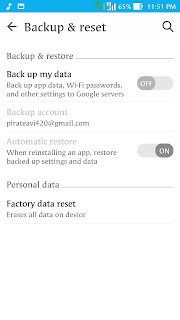 This is not the best solution, but if you have stuck on the
critical issue, then I would like to go for factory reset. Factory reset wipes your phone’s
internal memory clean and restores everything back to its default. So
suggesting to do a backup before resetting.
This is not the best solution, but if you have stuck on the
critical issue, then I would like to go for factory reset. Factory reset wipes your phone’s
internal memory clean and restores everything back to its default. So
suggesting to do a backup before resetting.
·
Go to Settings
·
Backup and Reset.
·
Factor data reset
·
Follow steps and
reboot.
So, these are some of the method to fix the error
“Unfortunately App has stopped”. Hopefully, your problem is solved by now.











No comments: